Import notes from other apps to Noteey
In this guide, we’ll walk you through exporting Markdown files from Obsidian and Heptabase and importing them into Noteey.
1. Exporting Markdown Files from Obsidian
- Open Obsidian and locate the note you want to export.
- Right-click on the note and select "Show in folder."
- A file explorer window will open, showing the corresponding Markdown file (.md).
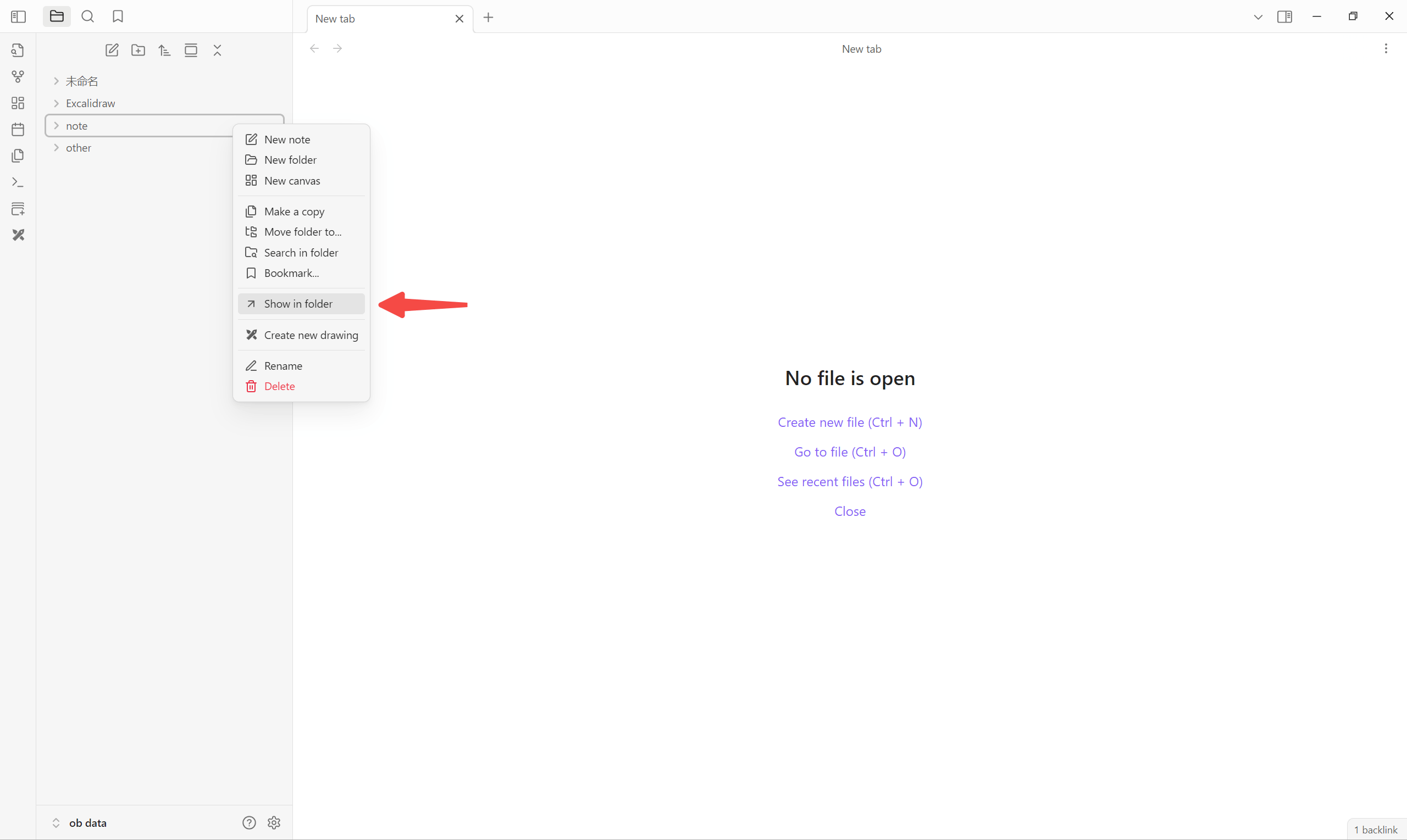
2. Exporting Markdown Files from Heptabase
- In the Card Library, select the notes you want to export and click "Export as Markdown."
- Once the export is complete, unzip the downloaded file to access the Markdown notes.
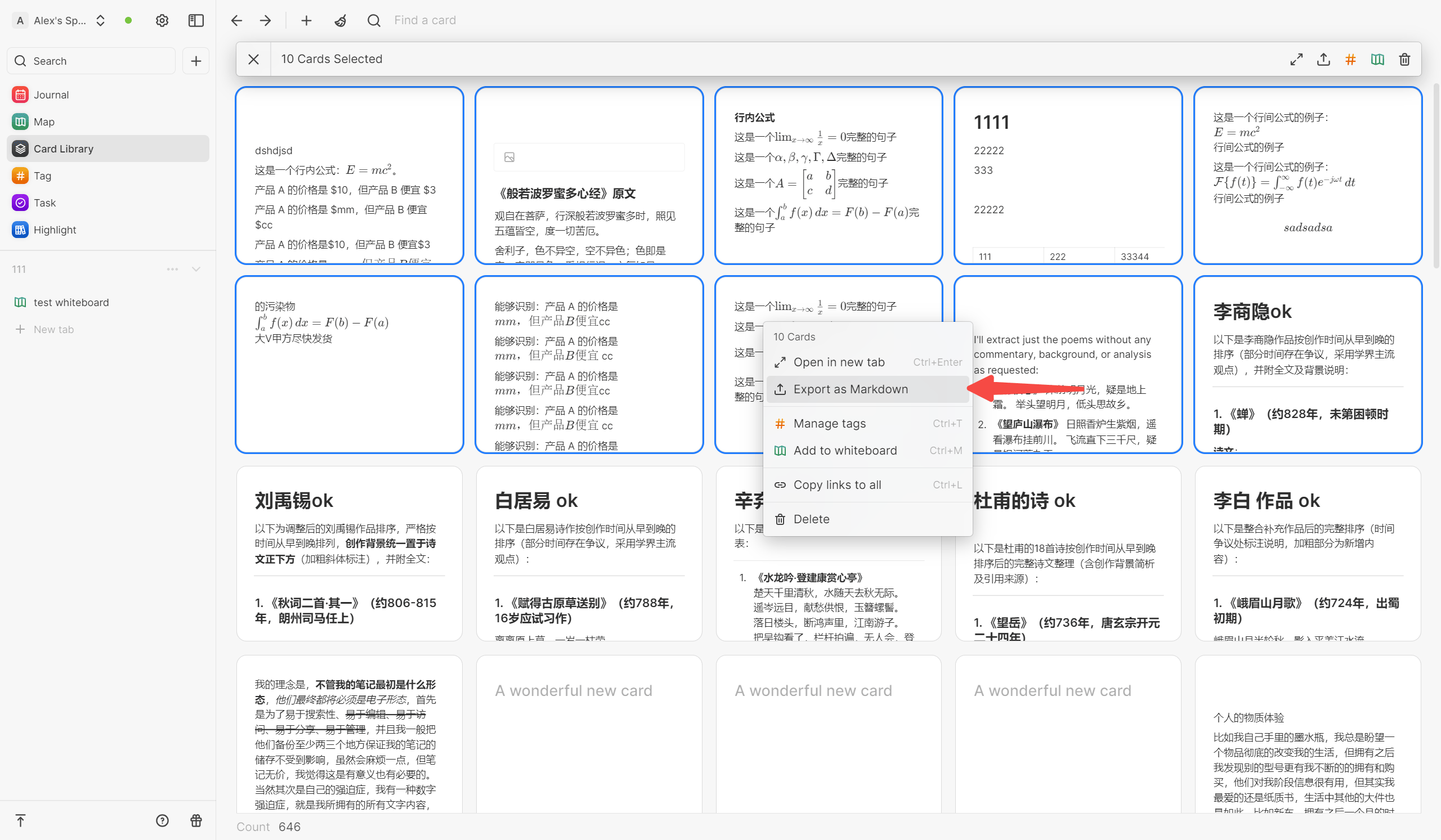
3. Importing Markdown Files into Noteey
After exporting your Markdown files from Obsidian or Heptabase, you can easily import them into Noteey. Noteey supports both single and batch imports, giving you flexibility based on your needs.
Single File Import
- Open Noteey and click the "Import" button.
- Select the Markdown (.md) file you want to import.
- Click "Open", and the file will be added to your Noteey library.
Batch Import
- Click the "Import" button to open the file selection window.
- Select multiple Markdown (.md) files.(Heptabase notes need to be unzipped first)
- Click "Open", and all selected files will be imported into Noteey at once.
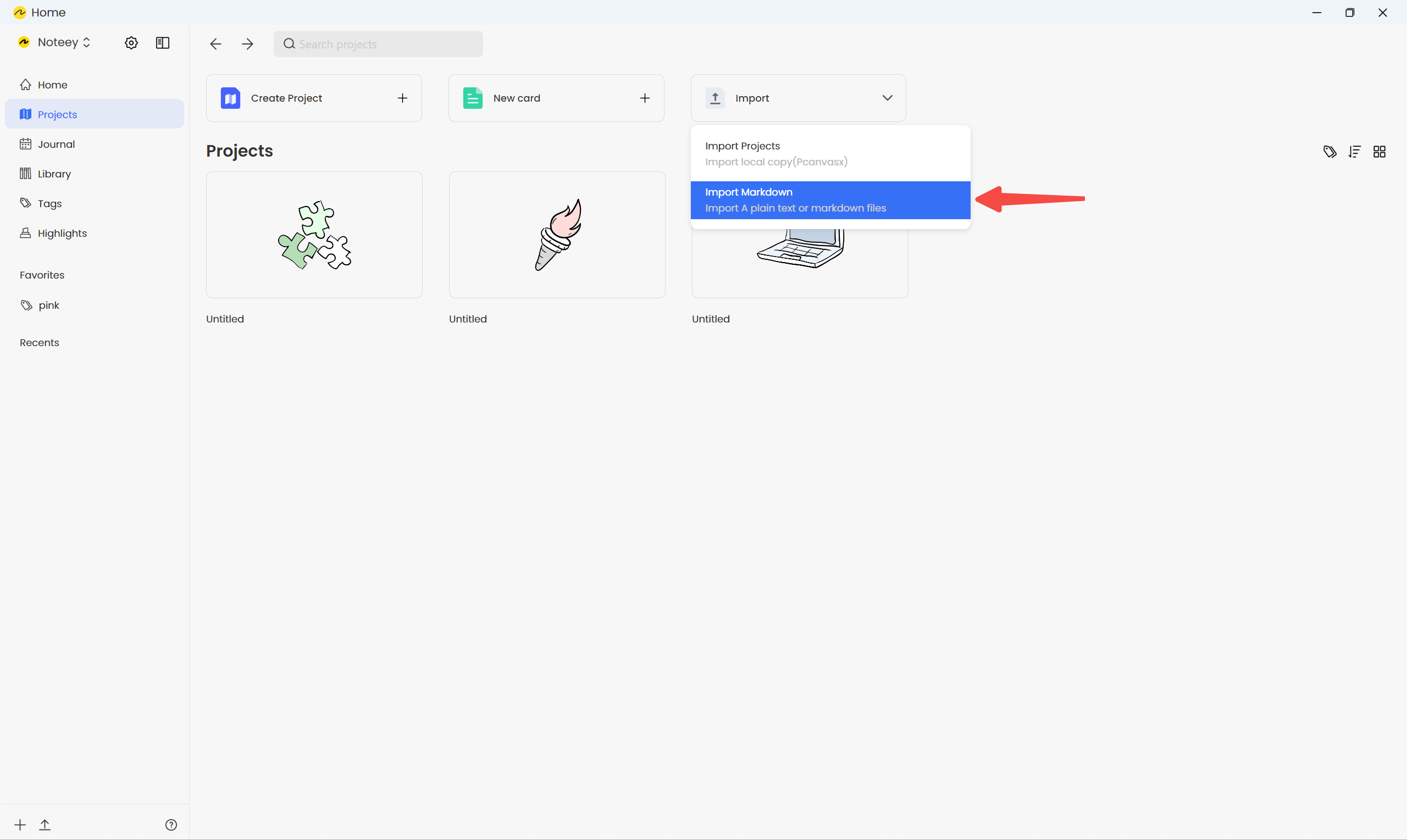
By following these steps, you can seamlessly migrate your notes from Obsidian and Heptabase to Noteey. Once imported, you can take advantage of Noteey’s powerful features, such as local file management and advanced highlighting, to enhance your knowledge management workflow.